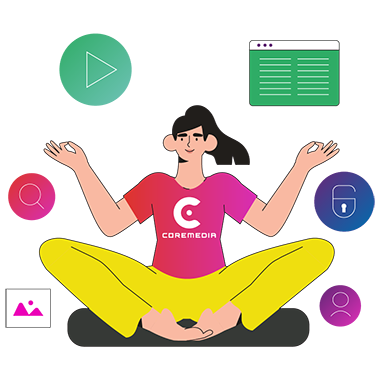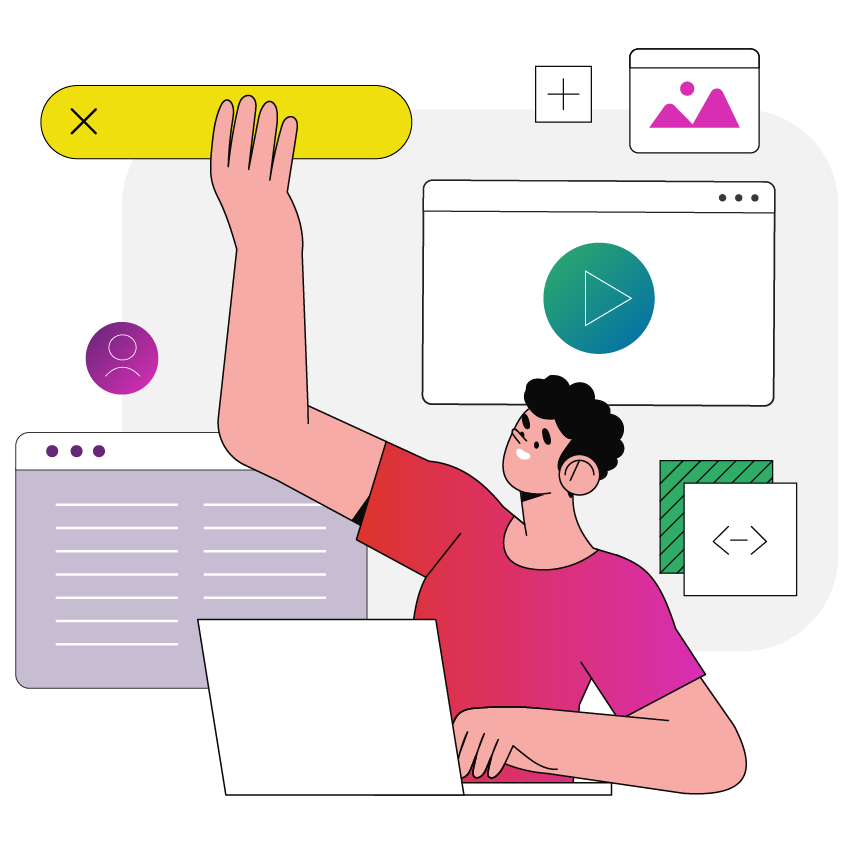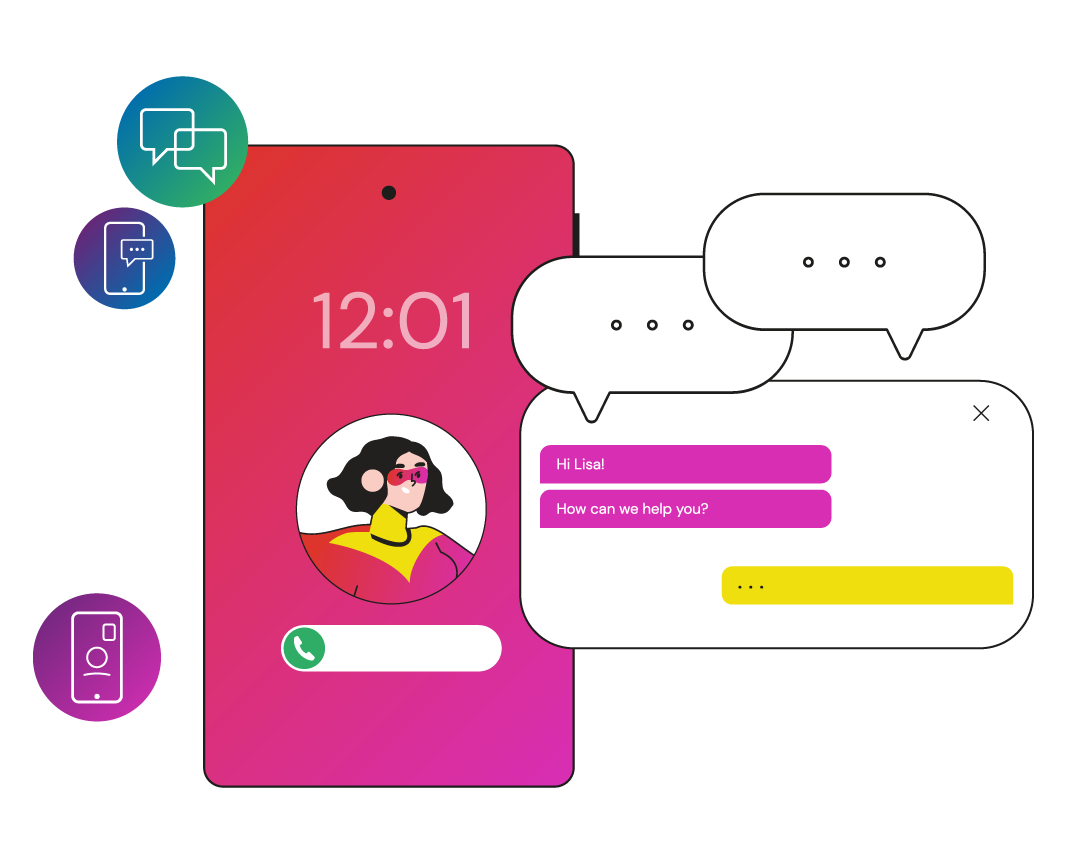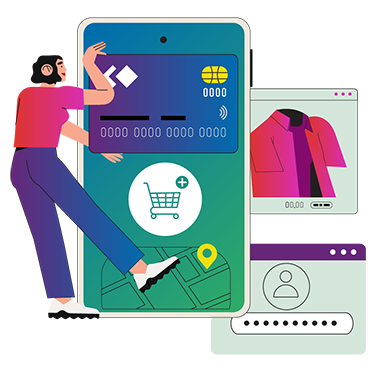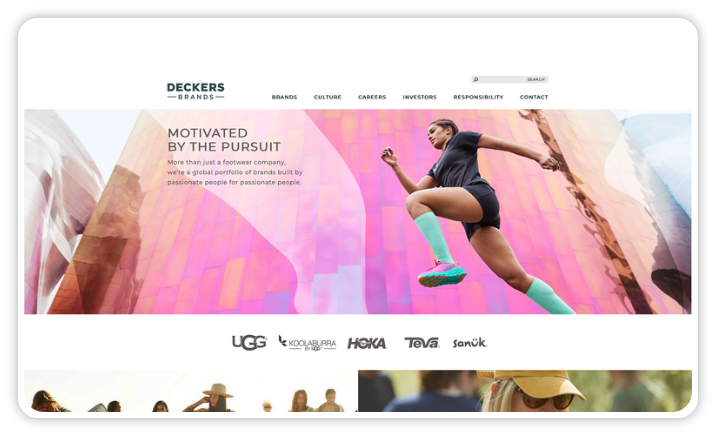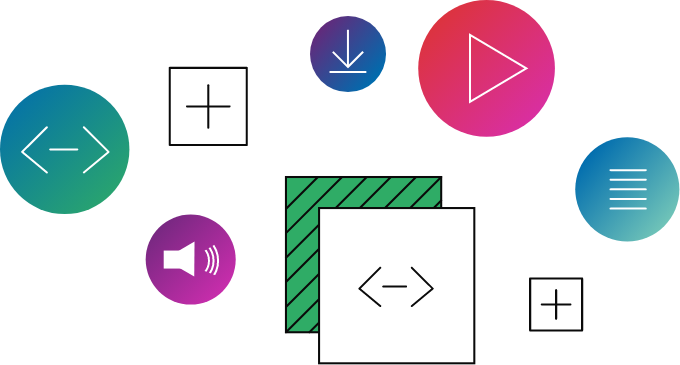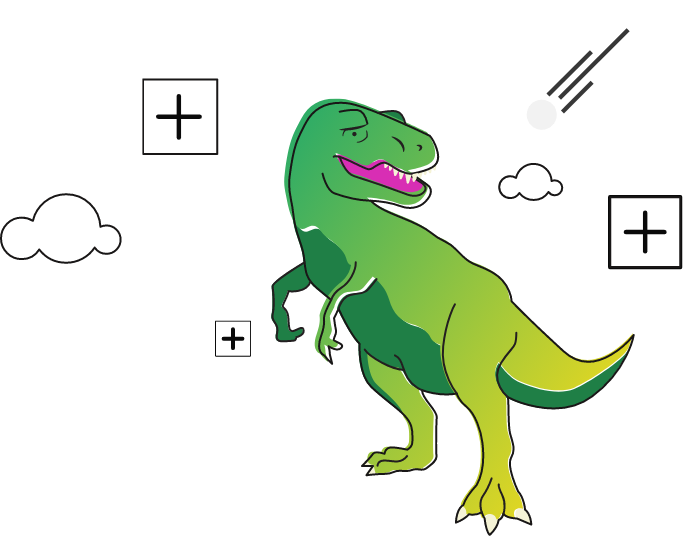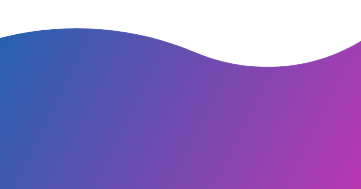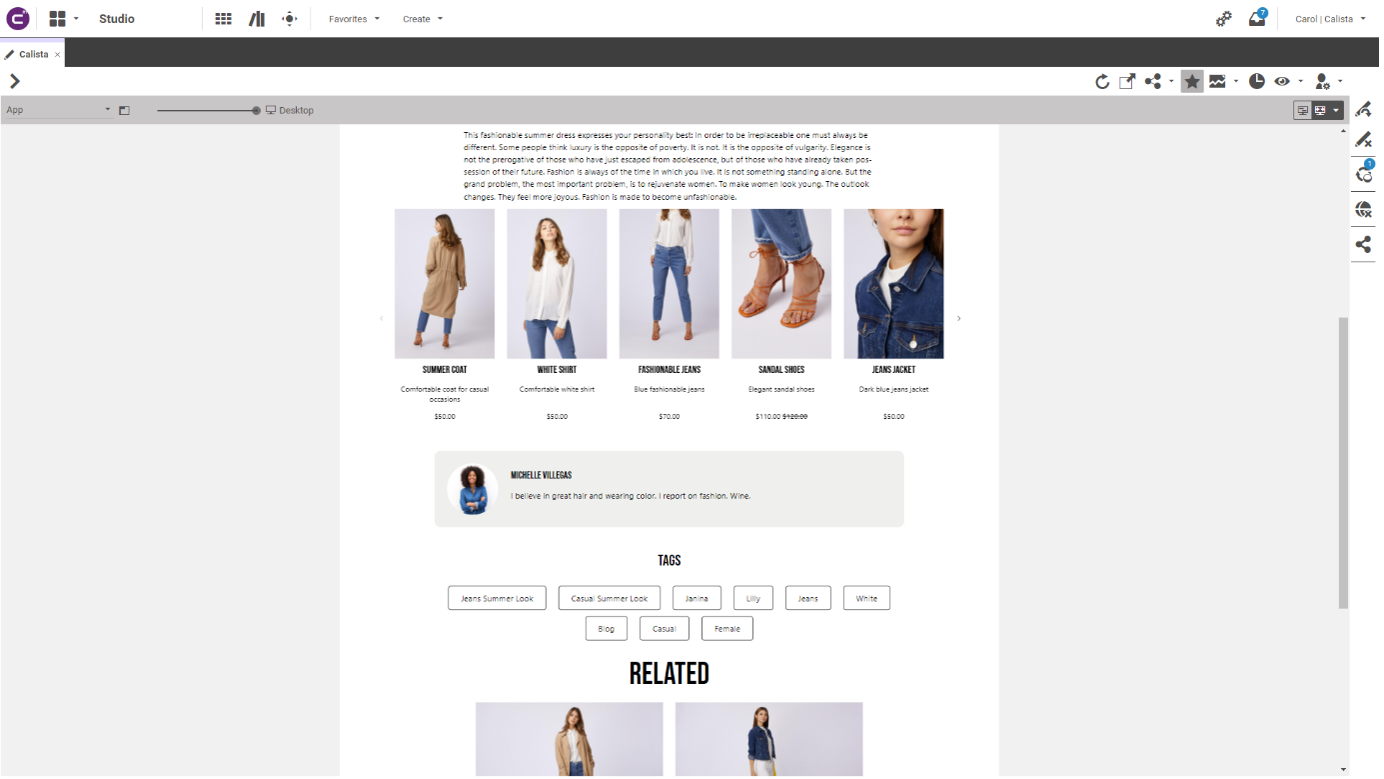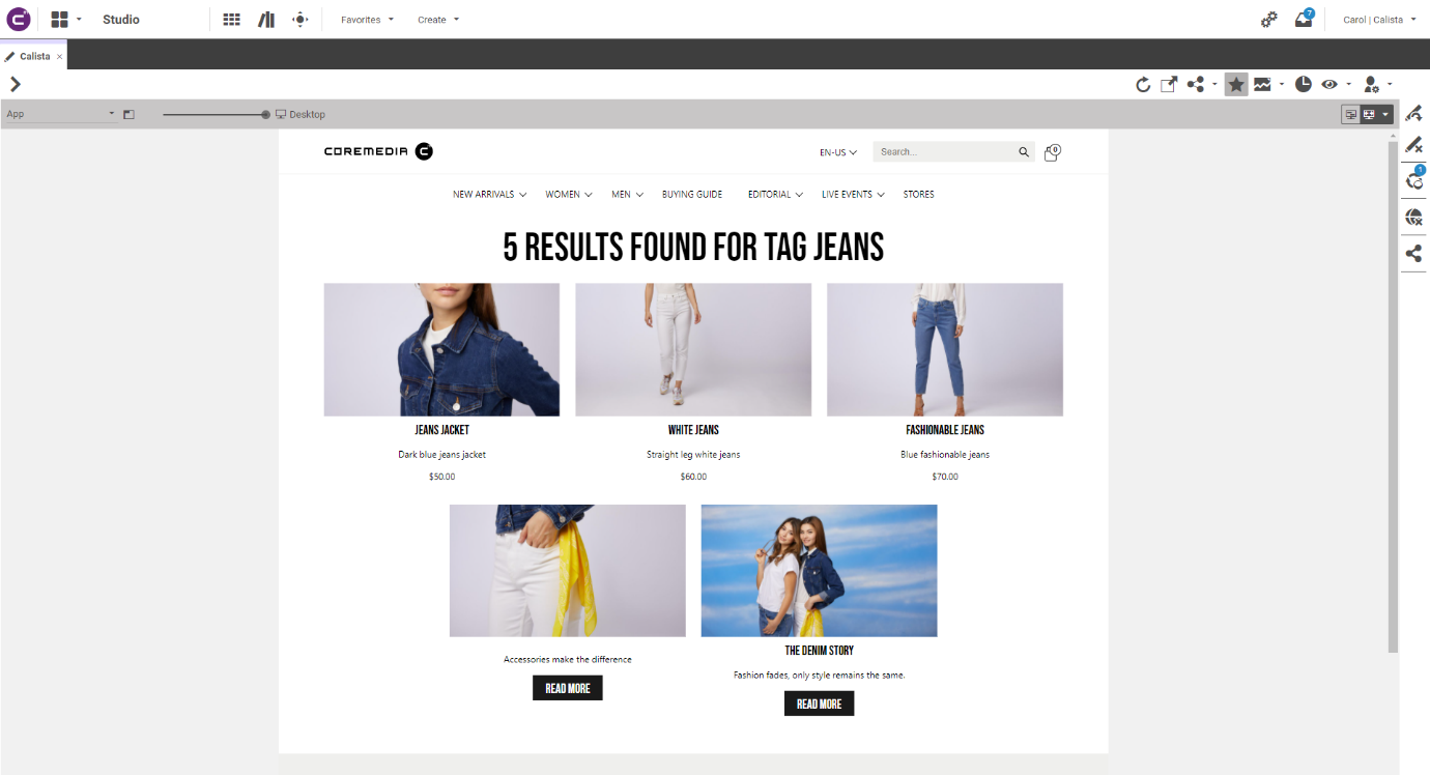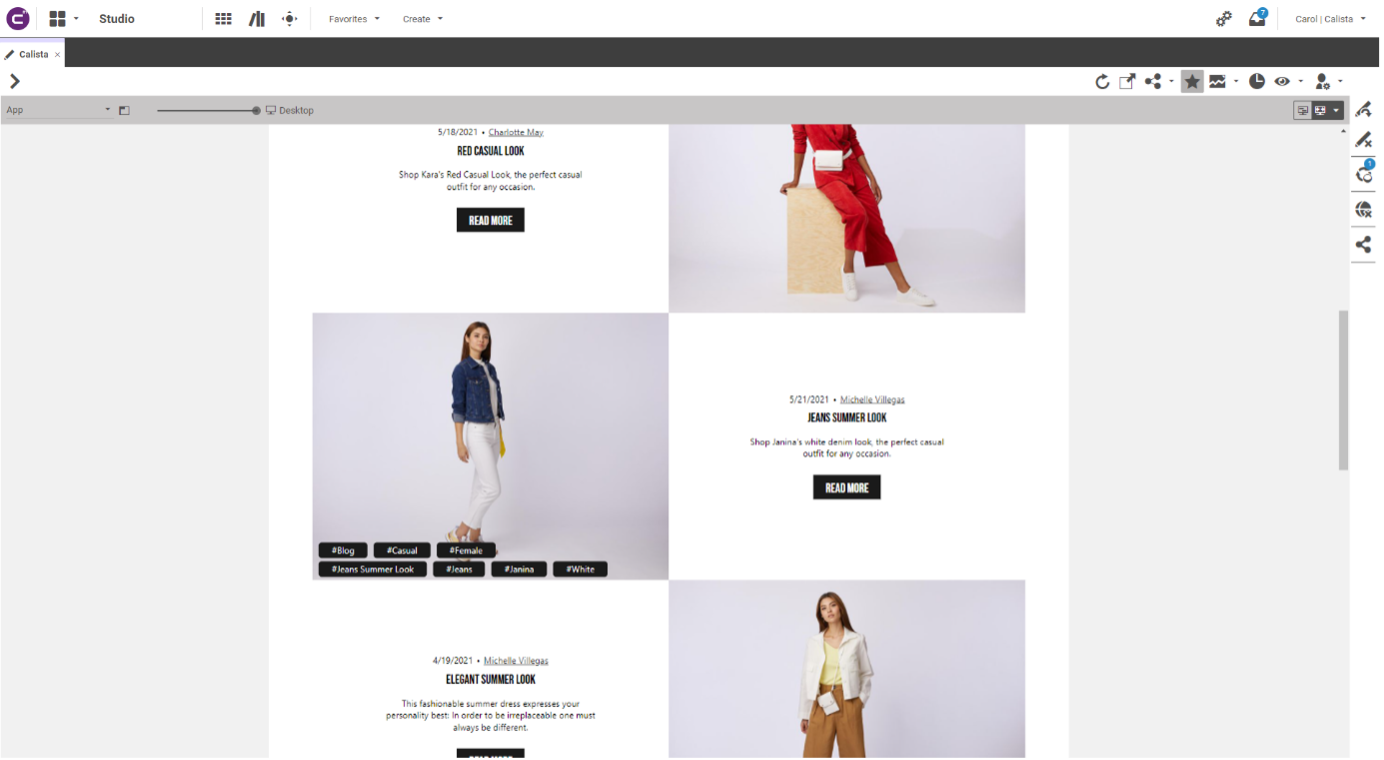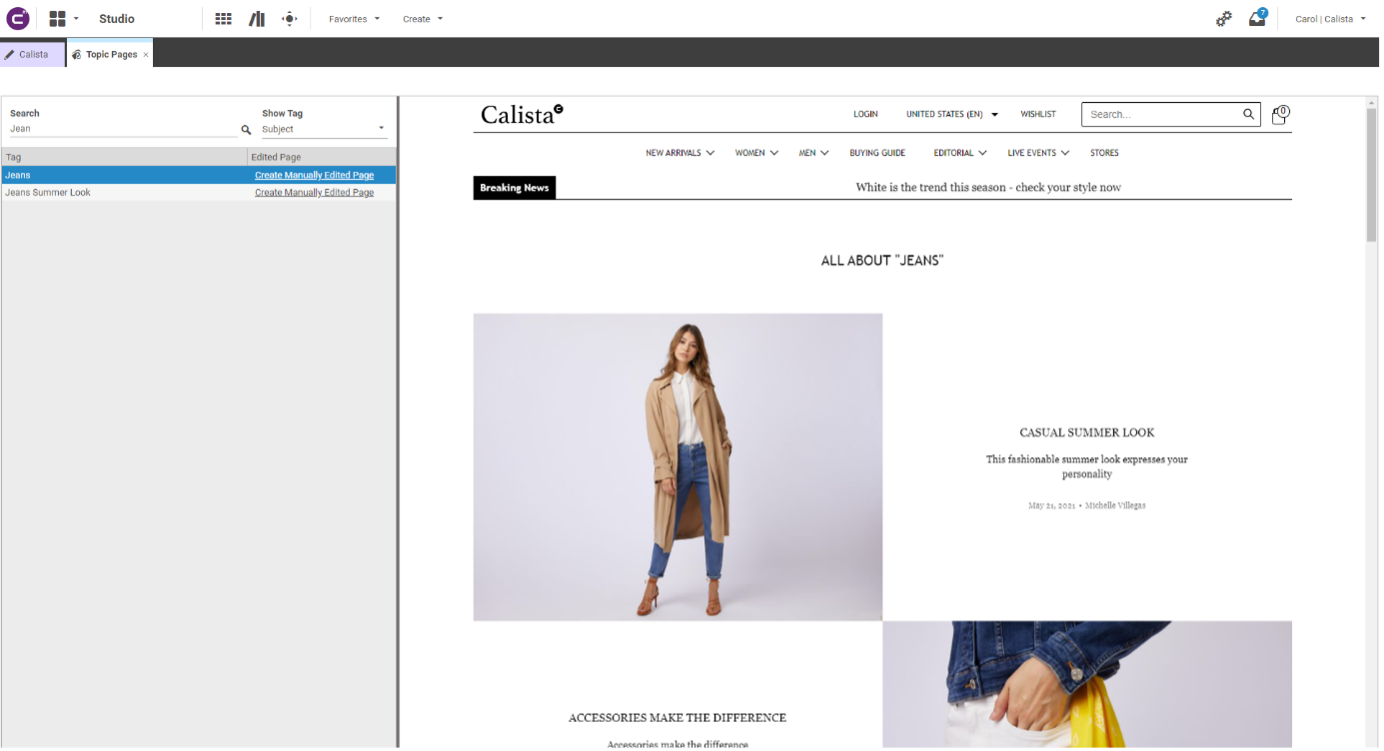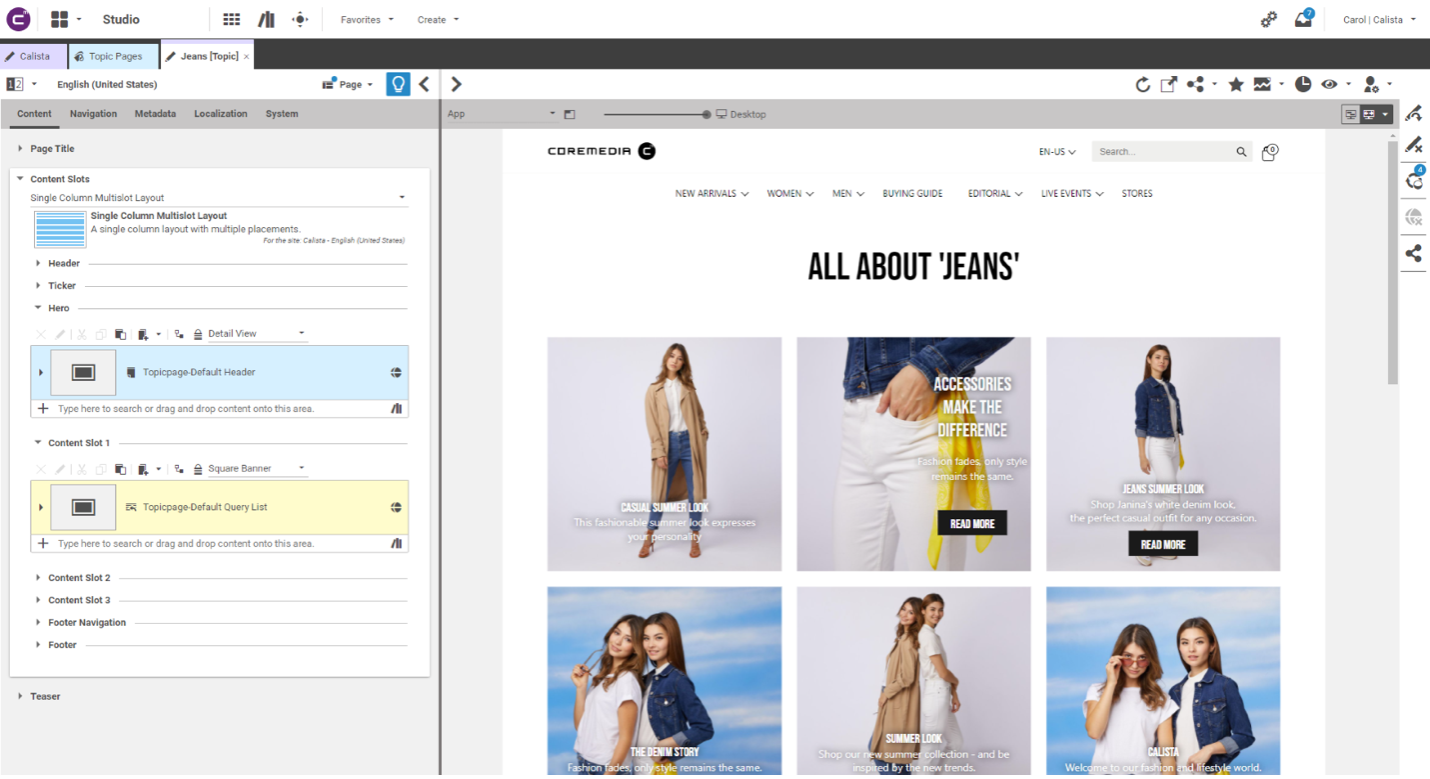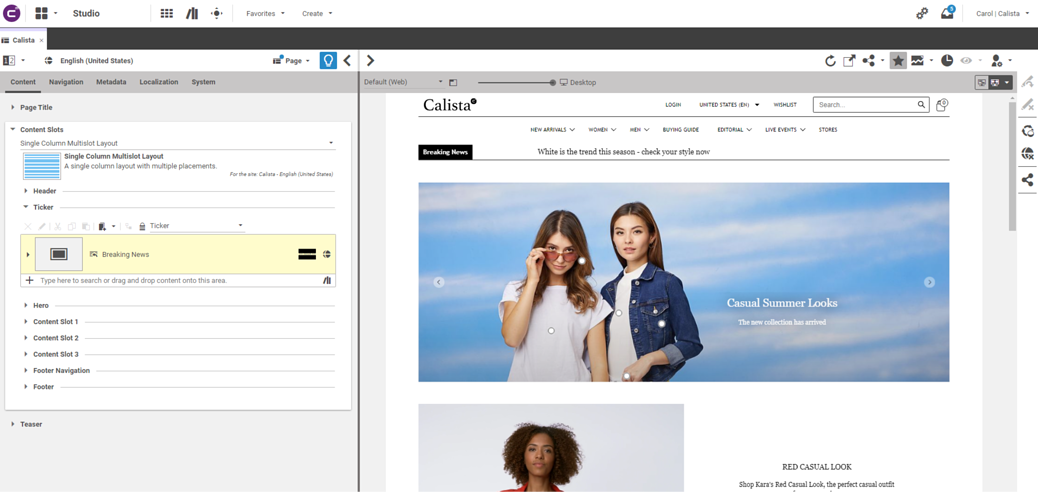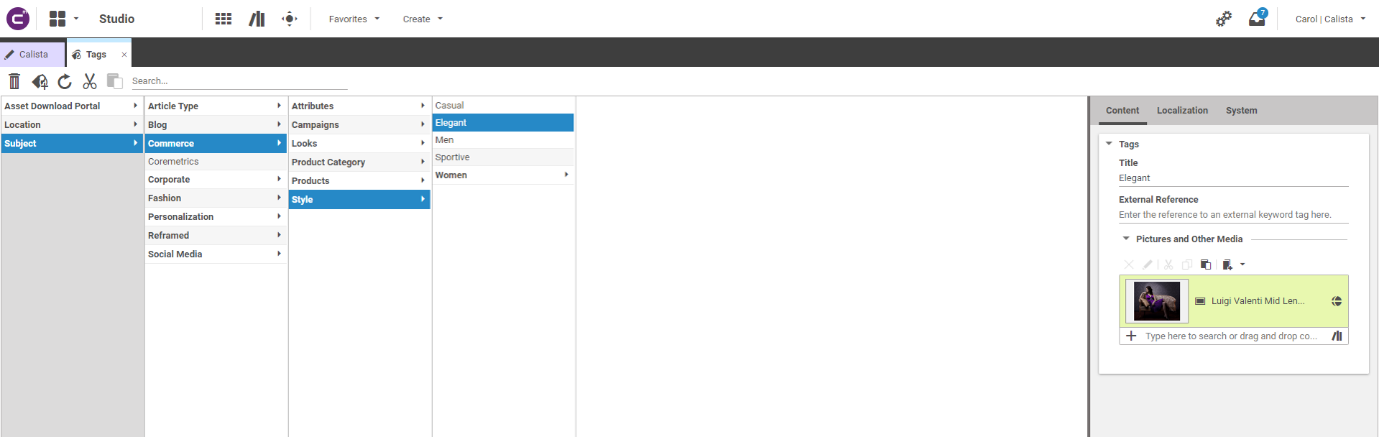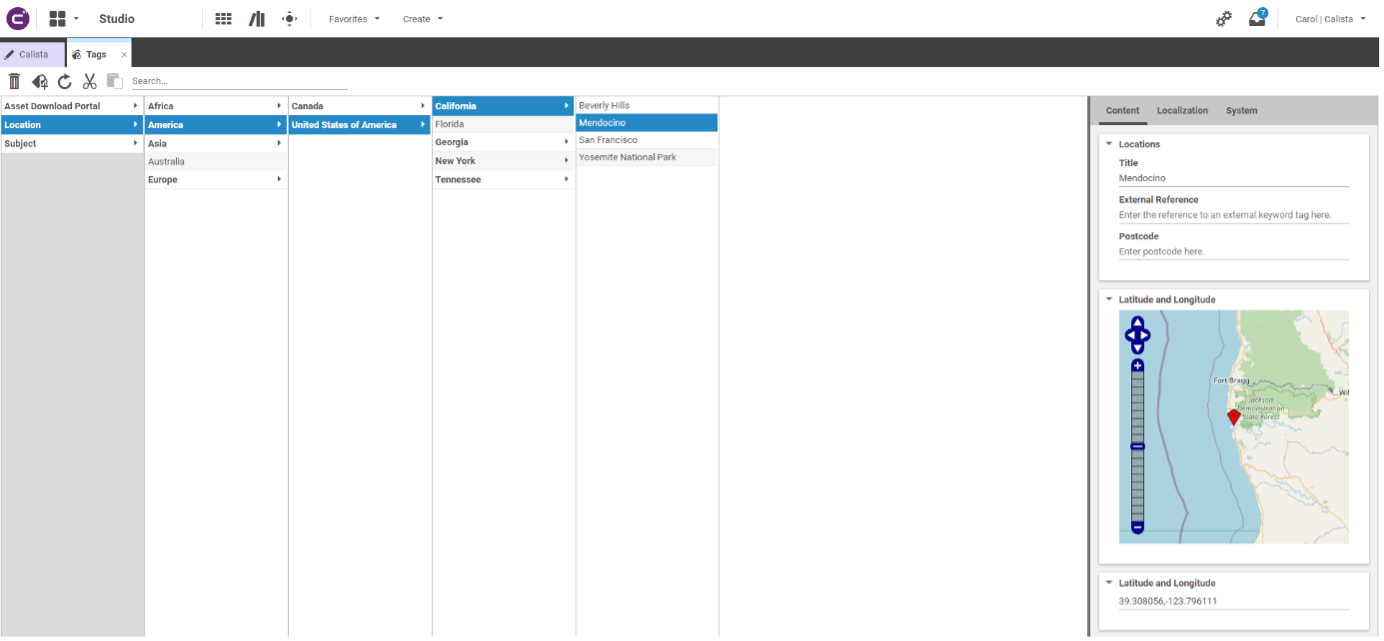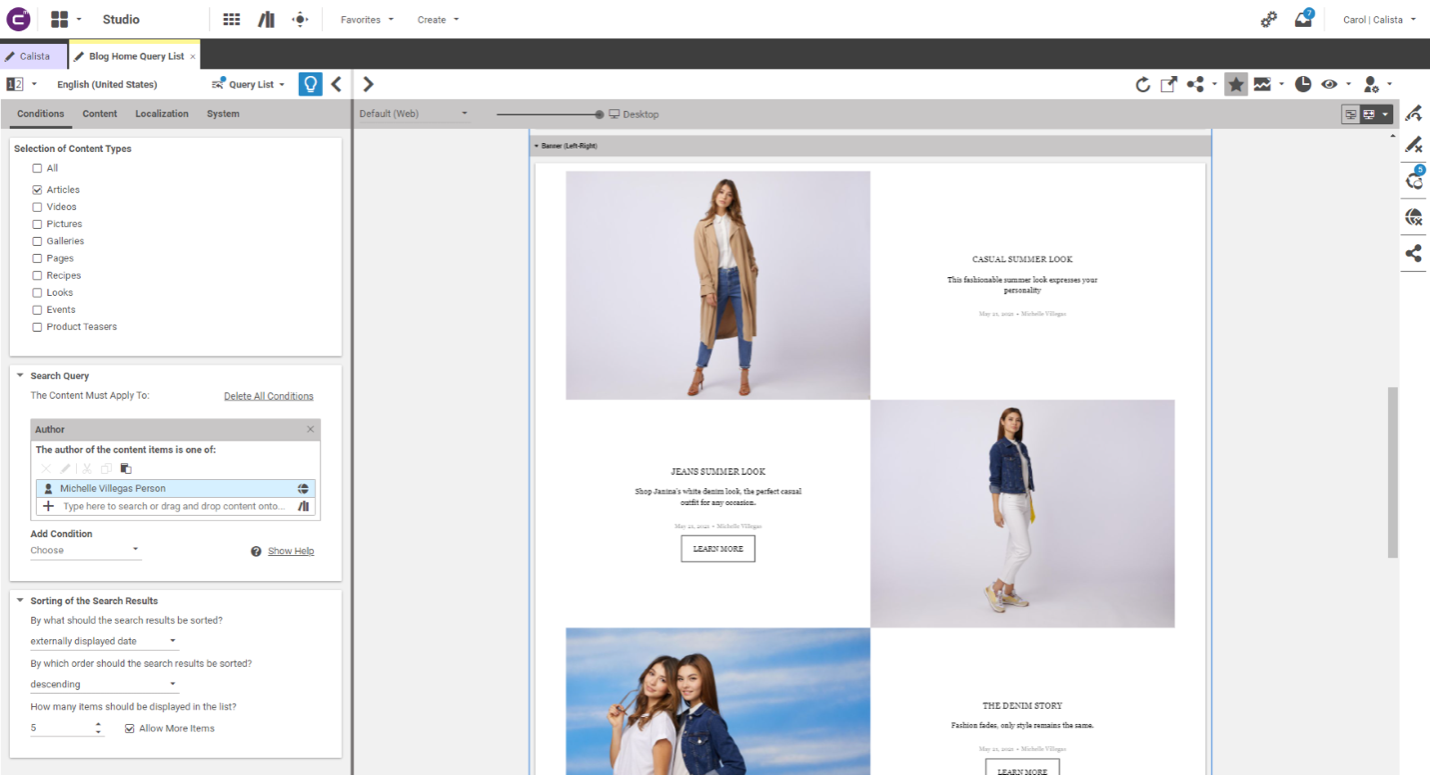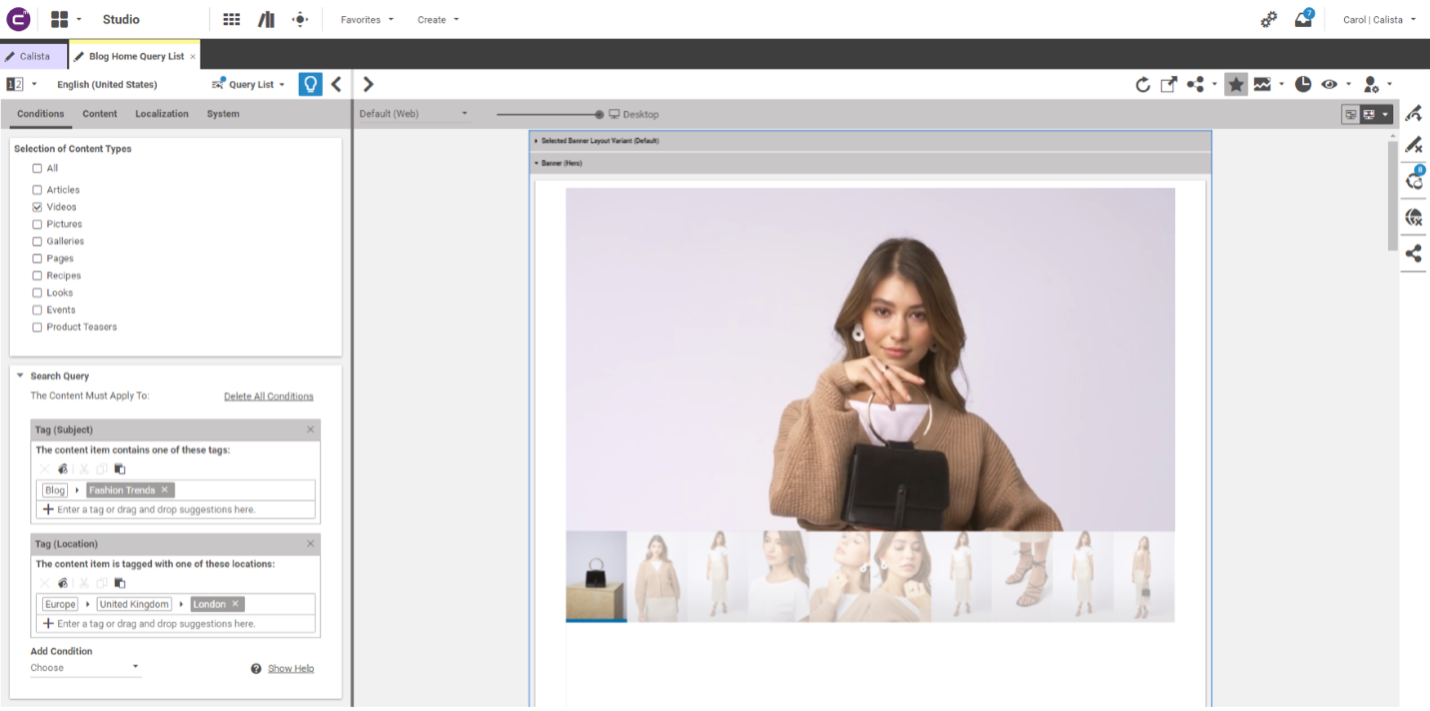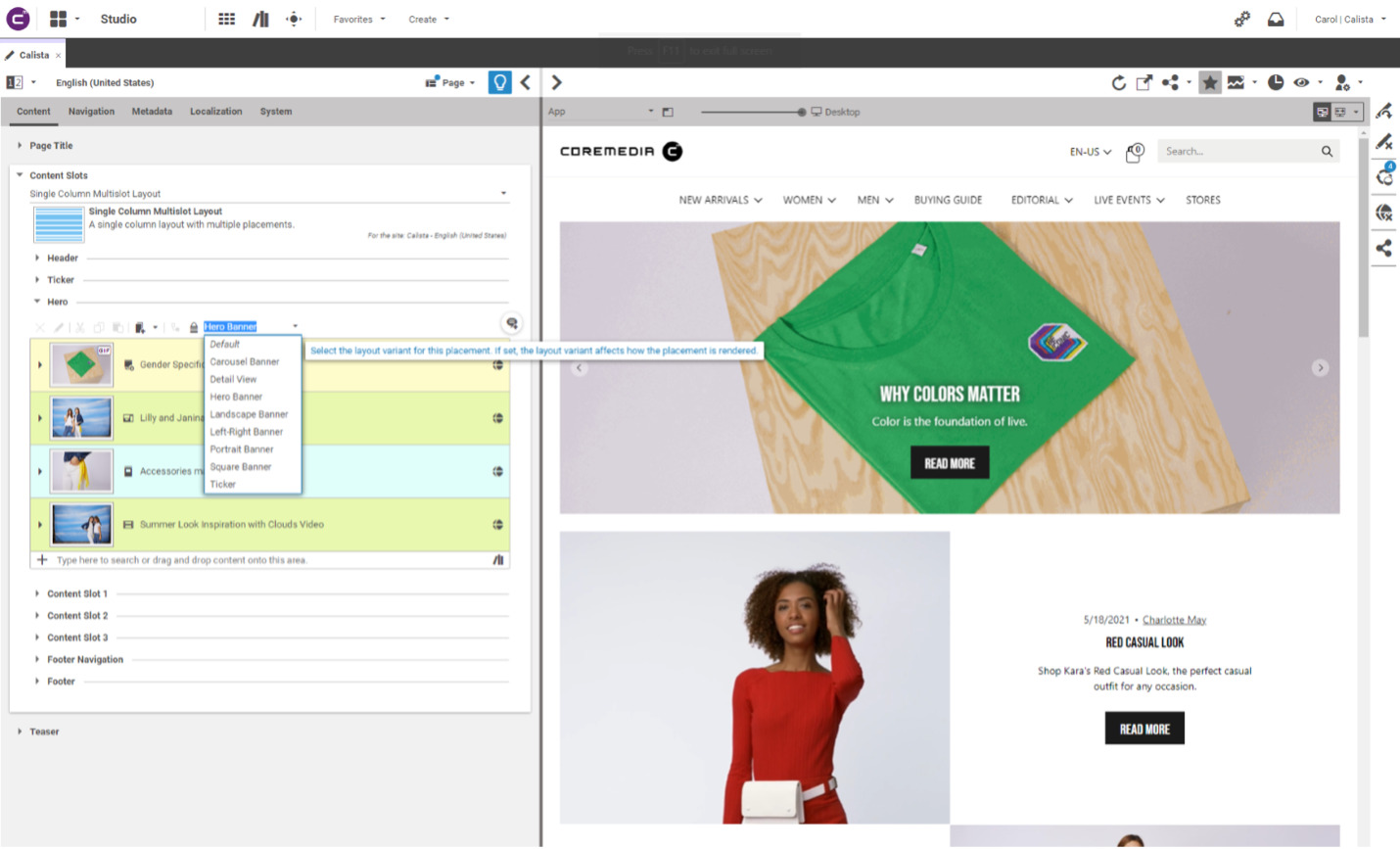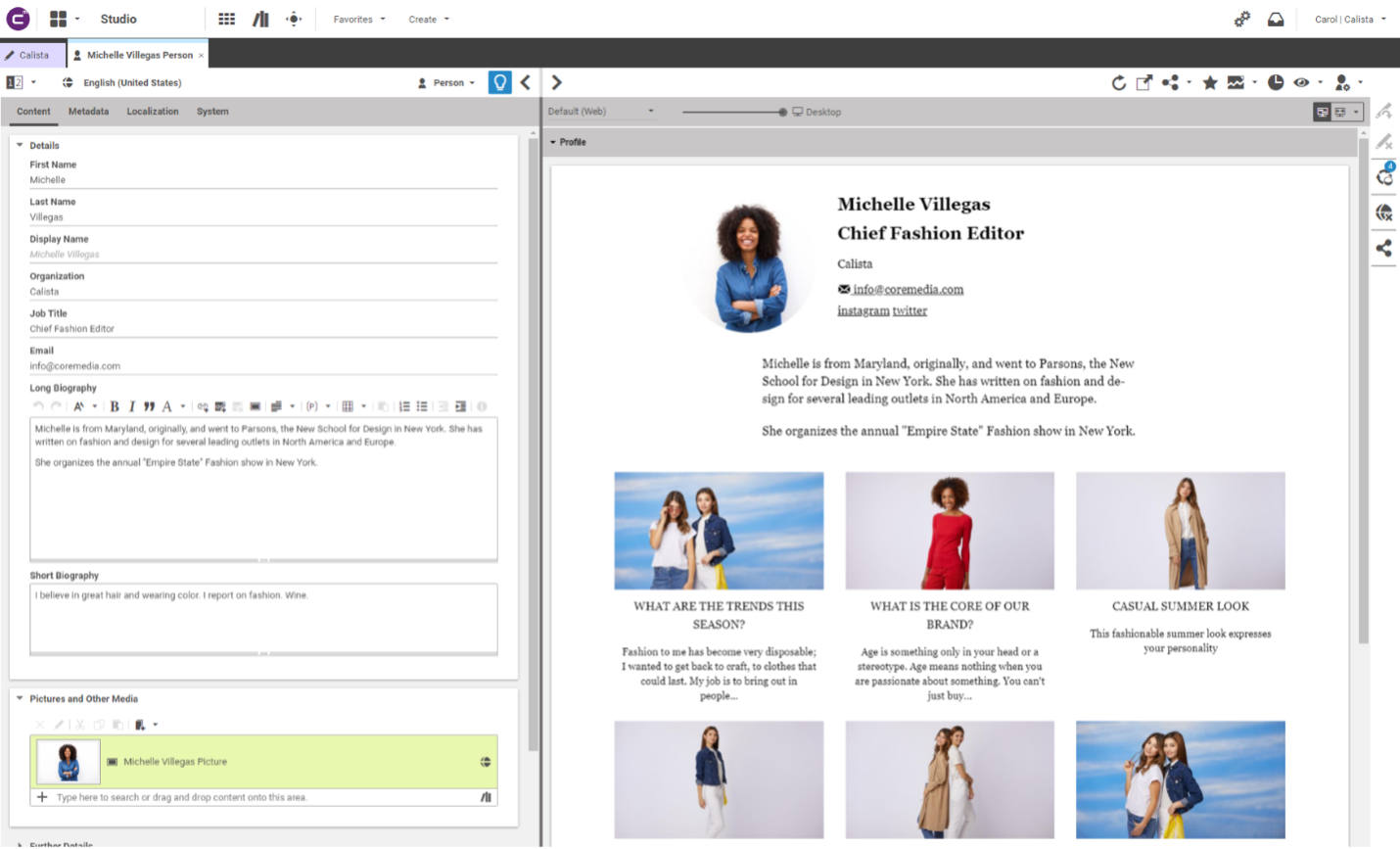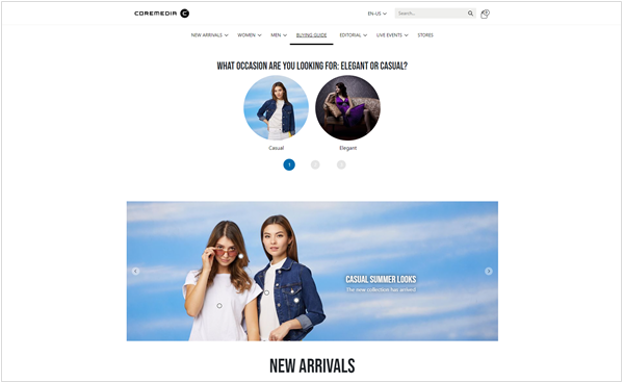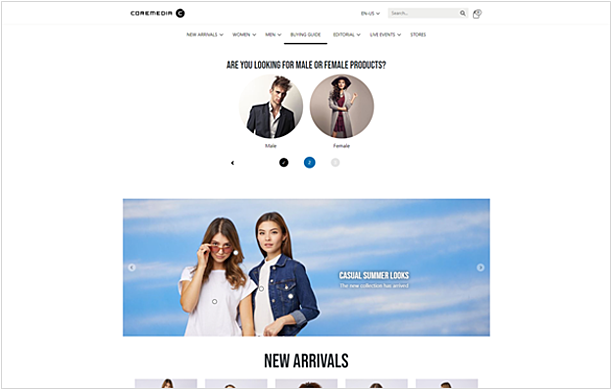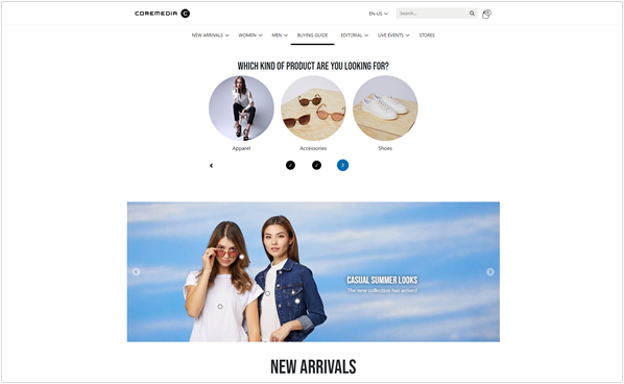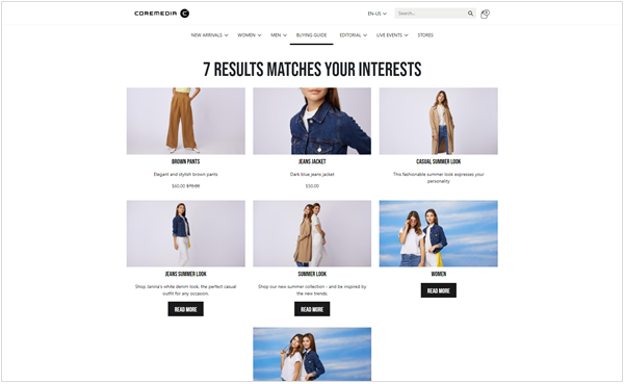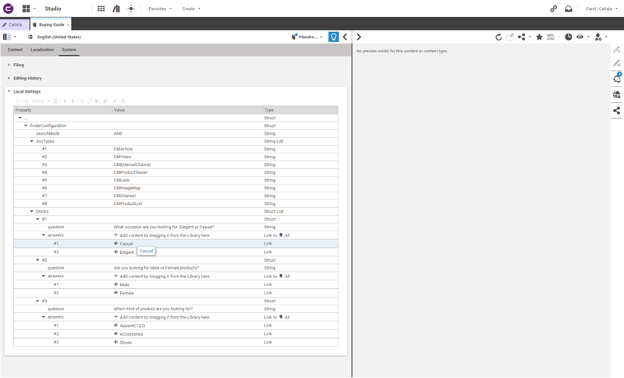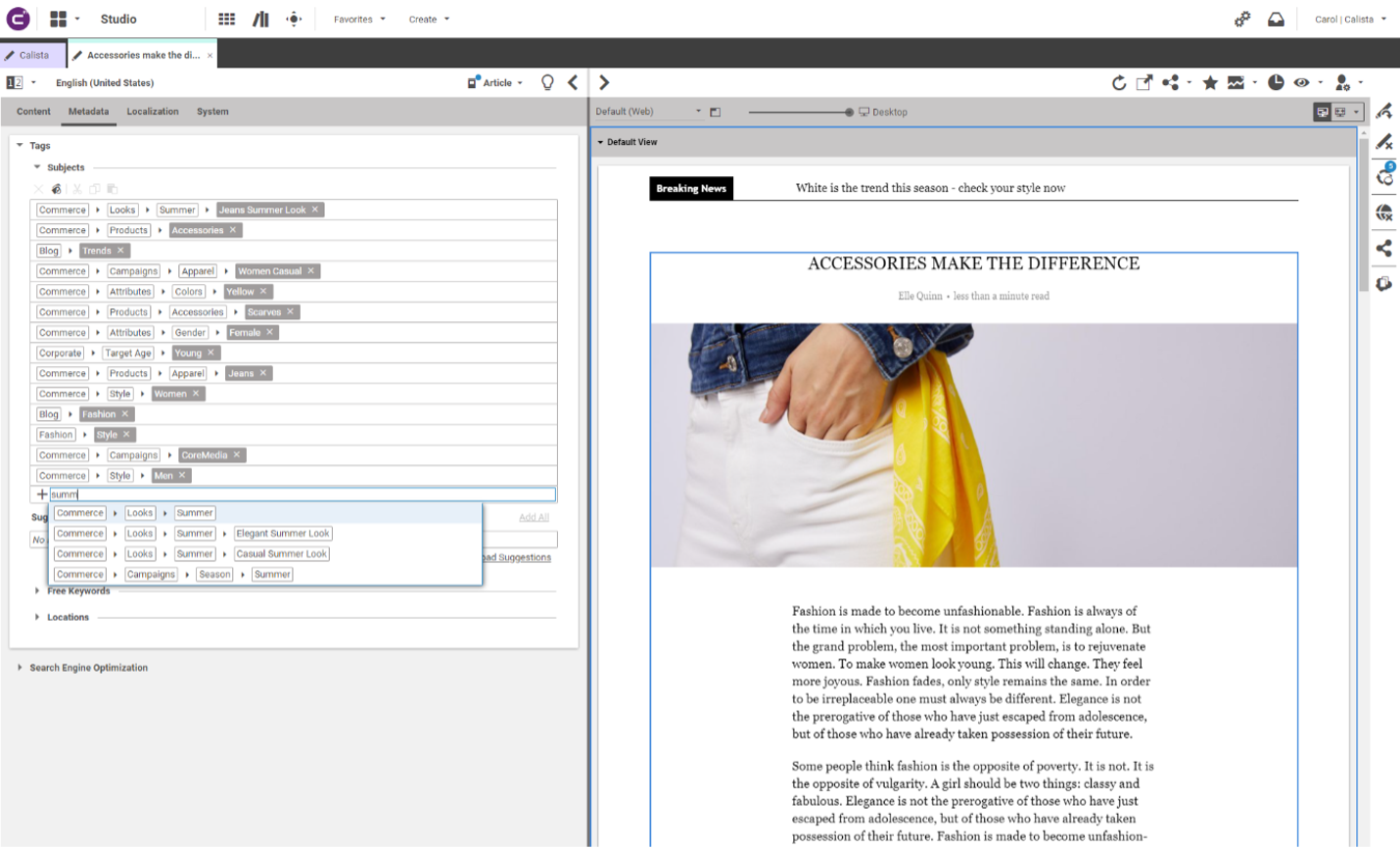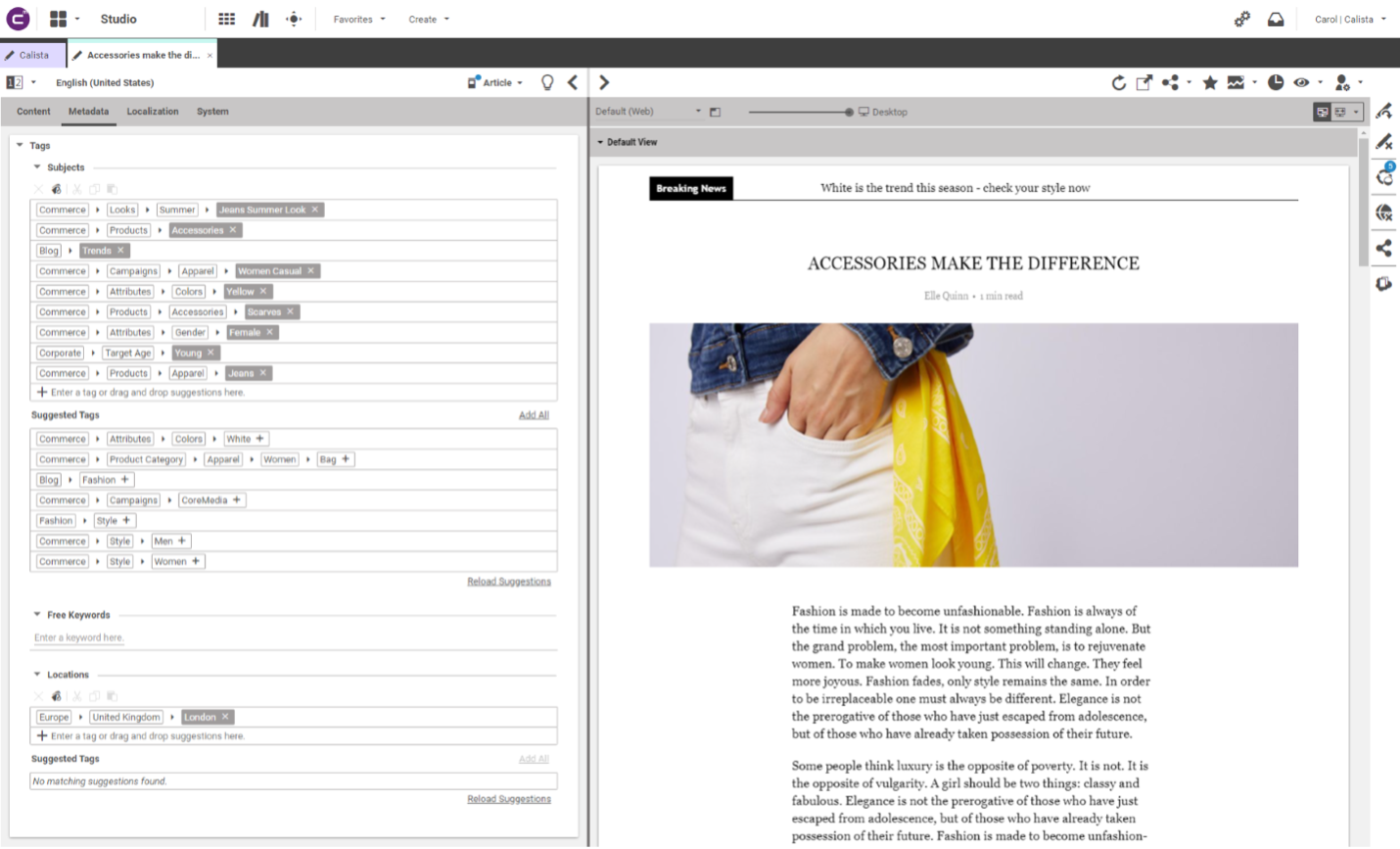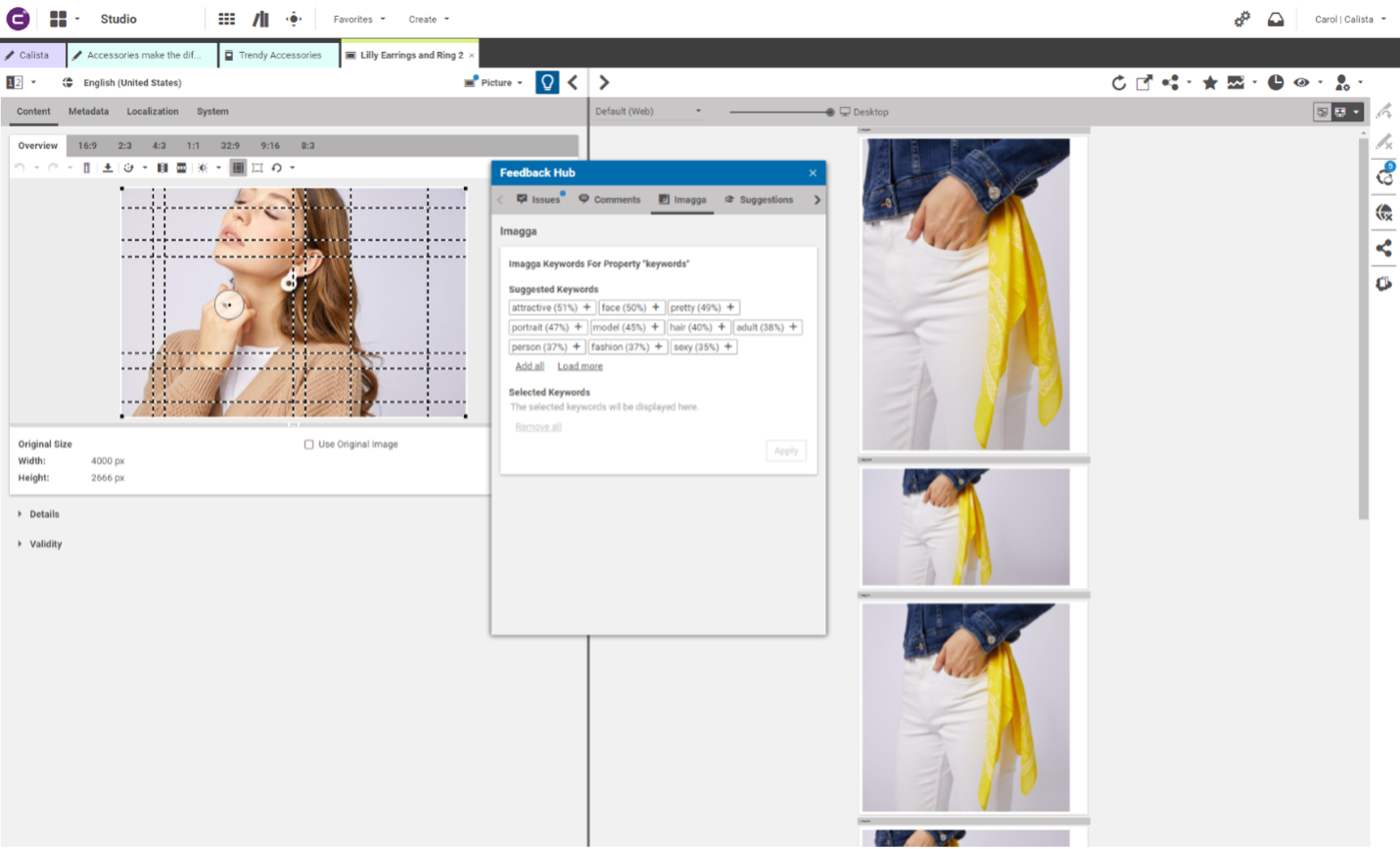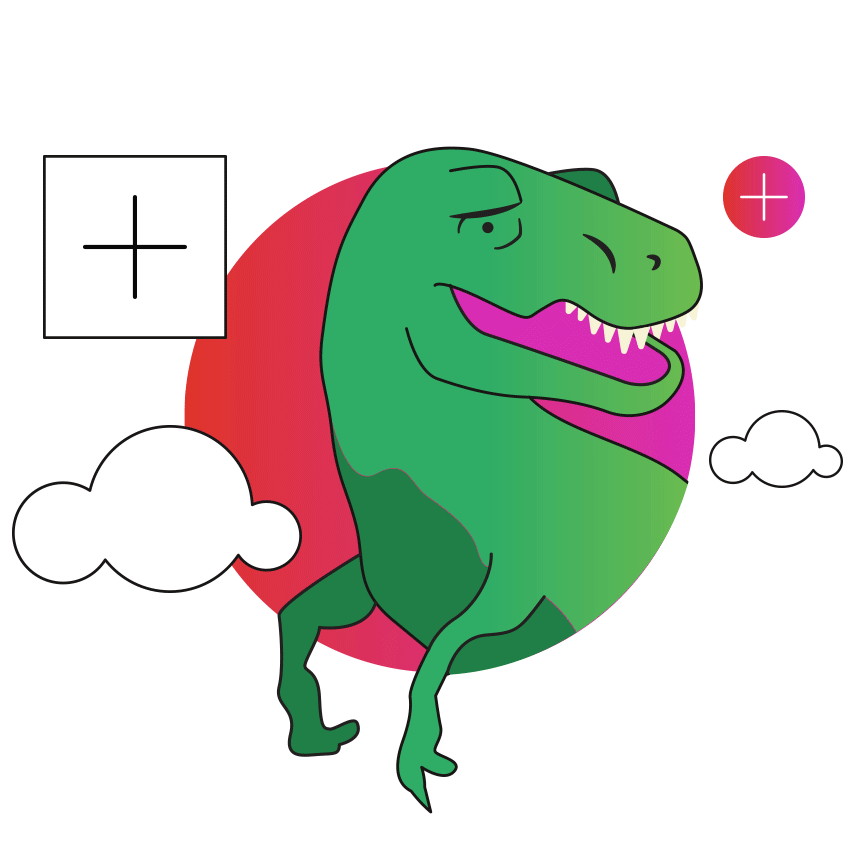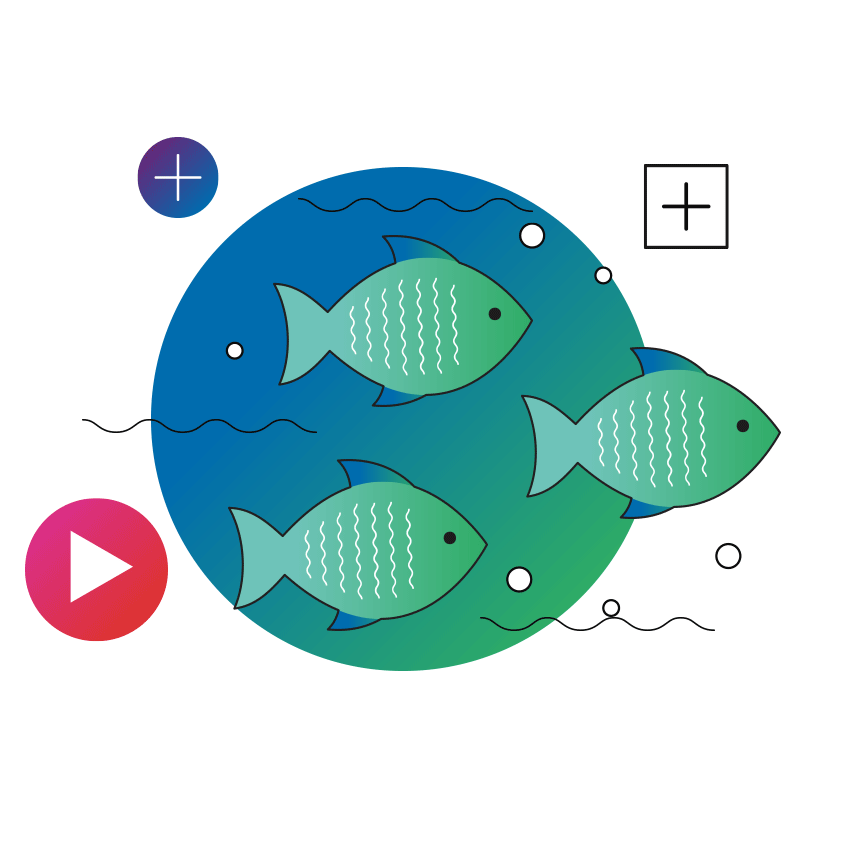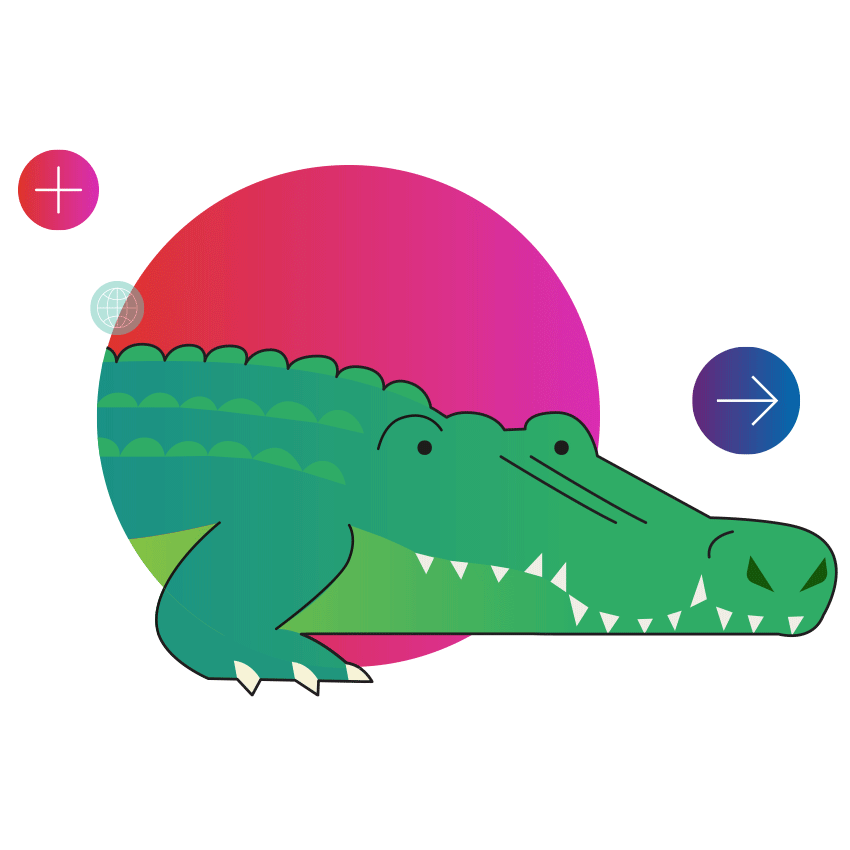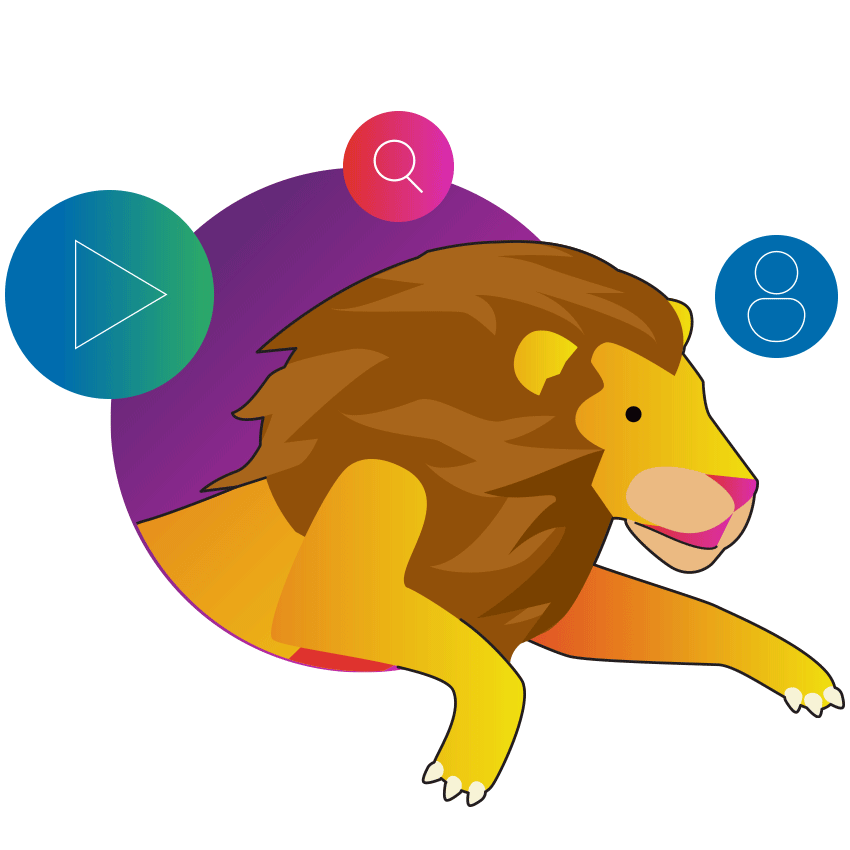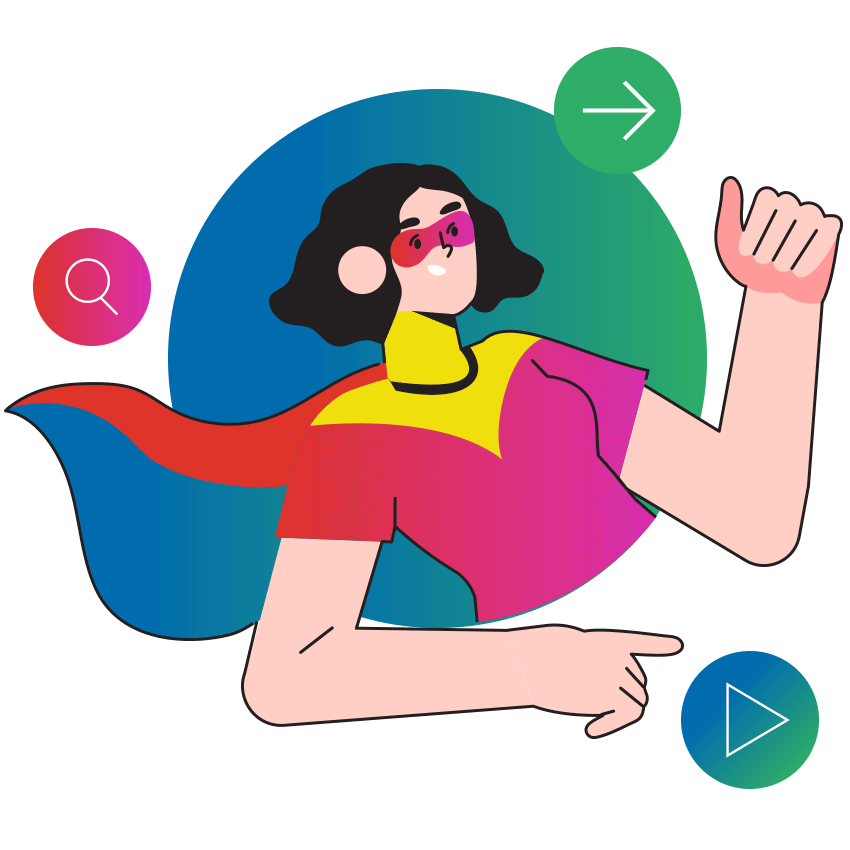What is Automated Tag-Driven Experience Management? What is it good for?
In a nutshell, it’s about the power of metadata tagging and enabling smart, personalized customer experiences to drive customer satisfaction and loyalty. But what does this mean, exactly? We will explore this in detail by presenting several out-of-the-box and custom use cases that leverage CoreMedia Content Cloud.
First, Let’s First Look at a Few Definitions
A standard Digital Experience Platform (DXP) will allow marketing teams to create content, steer the approval and publication process, and roll the content out to multiple channels. So far, so good.
CoreMedia Content Cloud, being an advanced DXP, adds on top of these standard capabilities, a powerful tag-driven approach to metadata management and customer experience management (CXM). But again: What does this mean?
Simple use cases can probably be done by any modern DXP, content management system (CMS), or digital asset management (DAM) system: You can add metadata tags to content like articles and stories, and then the customer sees the list of keywords below the content, enabling them to navigate to pages that show more content related to that metadata tag and reflects their interests.
But it goes further. There is always a situation where the automation rules need to support some exceptions. To address this, CoreMedia Content Cloud enables marketing to control and customize the content and layout of these automatically generated Topic Pages. Let’s face it: automation is great, but in real life, there will be some tags that are more important than others, so you need the ability to create a customer experience that overwrites the automated standard.
Here’s how this works: simply open the Topic Pages app within CoreMedia Studio and override the automatically applied page layout and header content, creating a manually curated page like the example below.
So far, so good. But this is still just the beginning. Now let’s look at some more sophisticated examples of metadata-driven customer experience management and automation.
One of the key requirements today is that marketing must be able to publish news and updated content to their customers within seconds. This is exactly what CoreMedia Content Cloud was designed for. Business users can create content and push it out immediately to all channels, including pure content-driven customer experiences, headless experiences, or experiences that are tied into other systems like eCommerce or other transactional systems.
Think of an urgent update or breaking news (or basically any content): with CoreMedia Content Cloud, you simply apply metadata to any content item to flag it to be shown on certain areas within the experience at just the right moment. This can be a ticker in the header or any other form of an alert. Whenever you need to get your news out quickly, just create the content, tag it and publish it - CoreMedia Content Cloud will make sure that it’s shown immediately. This is near real-time customer experience management.
This underlying metadata technology is an integral part of CoreMedia Content Cloud and can also be used in an eCommerce automation scenario to connect content to specific product detail pages (PDPs) or product listing pages (PLPs). Simply tag some content with a product ID or Stock Keeping Unit (SKU) and it will be displayed right next to the product or category where you want to have it.
Tag Hierarchies and Taxonomy
But there’s more. Metadata is organized into a hierarchy, including parent tags, child tags, and siblings, which build up a taxonomy tree. Content Cloud is smart enough to leverage this hierarchy, which again creates automatic tag-driven customer experiences based on the concept of content inheritance.
For example, simply tag a content item with a product category like “dresses”. This content can now be shown for all product detail pages (PDP) within this category. And, of course, as we have seen above with the Topic Pages, business users can overwrite the default by just tagging other content with the specific term “dresses”. These will then be considered either additionally or exclusively.
CoreMedia Studio, the business user interface of CoreMedia Content Cloud, has built-in support for managing taxonomy trees. New tags can be added to the tree, they can be moved via drag and drop and they can even reference external taxonomies. It is also possible to have multiple separate metadata taxonomies - see the examples below for standard “subject” taxonomies as well as “location” taxonomies.
The important aspect here is this: once these rules-based tags have been set up, they will be updated instantaneously whenever new content is created that matches the criteria. This is based on the underlying real-time, event-based architecture of CoreMedia Content Cloud.
It’s Really That Simple
Create the content, tag it, and all rule-driven lists are updated automatically in real-time, regardless of where they are placed within the customer experience.
But there is more to it than that: the content is independent of its layout module. So, if the business user decides to change the visual appearance, which is defined by a different layout module, they would simply change the selection of the front-end module, publish this change, and the new appearance will take effect immediately.
Flexibility in Creating - and Adjusting - CX
It’s all about flexibility in creating and adjusting the relevant customer experience: the rules for creating a buying guide or for any other metadata-driven interaction are not set in stone. They are configurable for an advanced user in the flexible CoreMedia Studio settings configurator. You can see an example of the three-step process in the following screenshot. It’s basically just a few simple tags with some metadata.
Stay Ahead of the CX Curve
These are all just examples. With CoreMedia Content Cloud, you are free to configure or customize your own extensions to provide tag-based customer navigation, interactive applications, and AI-based tagging. And, of course, tagging is also the basis for solid customer experience insight analytics, improved search, and personalized experiences. Tag-driven customer experiences are designed to enhance the customer experience, improve customer satisfaction, ensure loyalty, and make every customer interaction more relevant.
The future is now. Stay ahead of the curve and talk to us to learn more about how CoreMedia Content Cloud supports your ability to deliver personalized digital experiences – quickly and at a global scale.
Want to Learn More? Get our Free Guide
Download our free Automated Tag-Driven Experience Management Solution Guide or contact us for more information on automated tag-driven experience management.